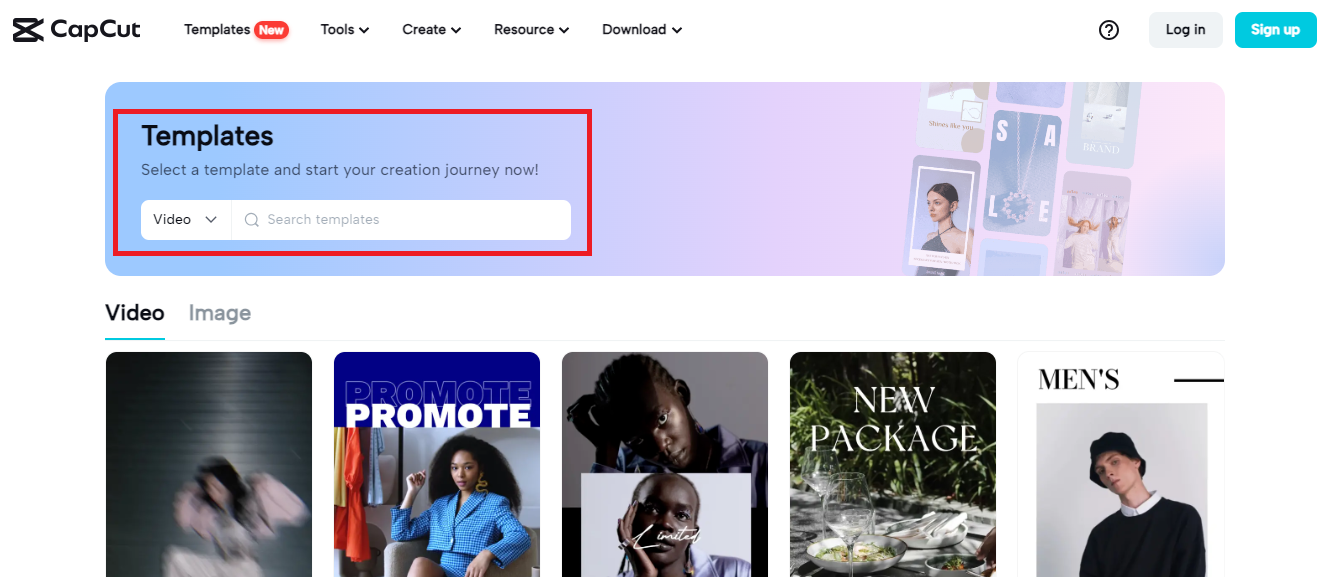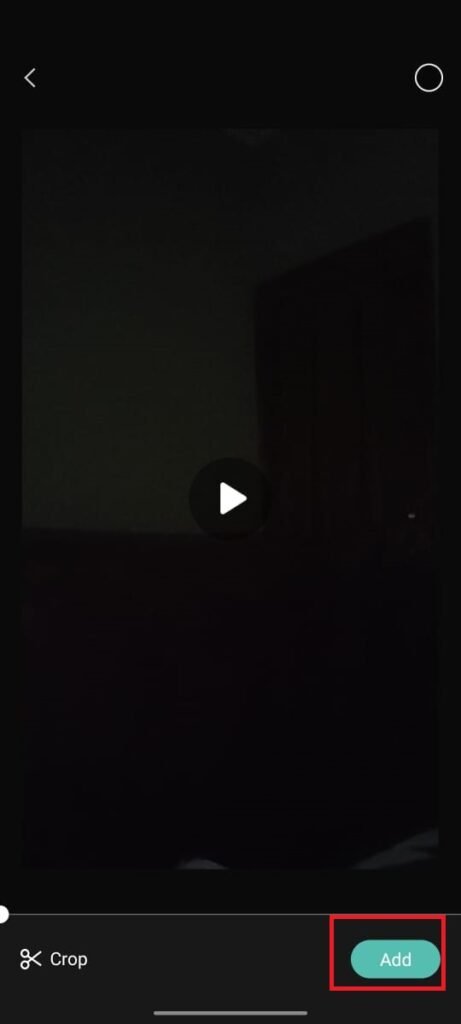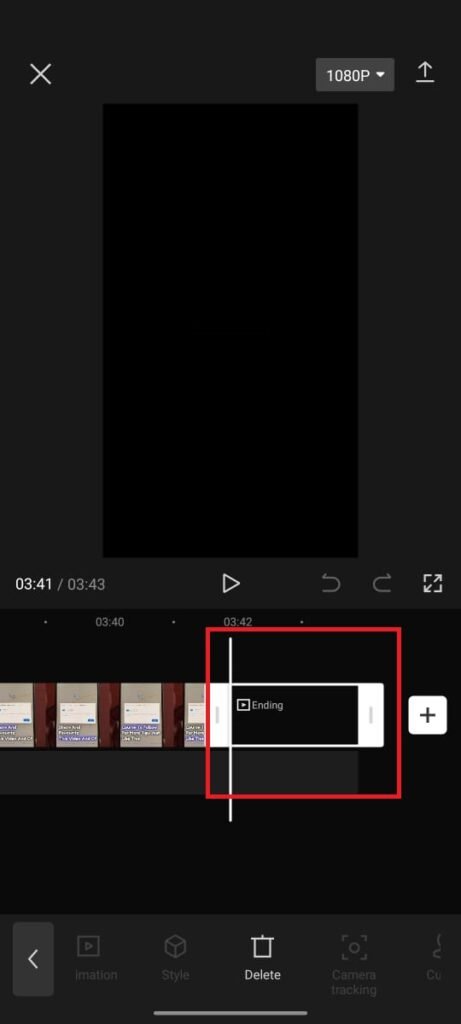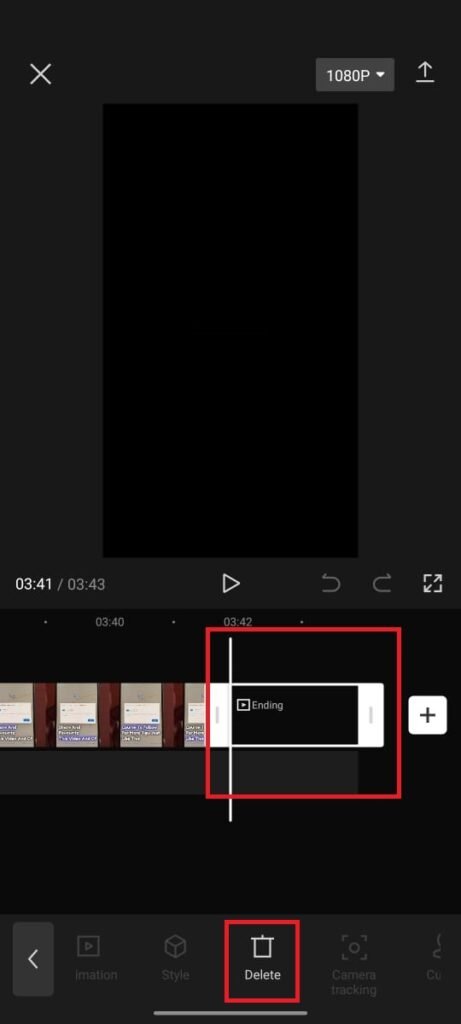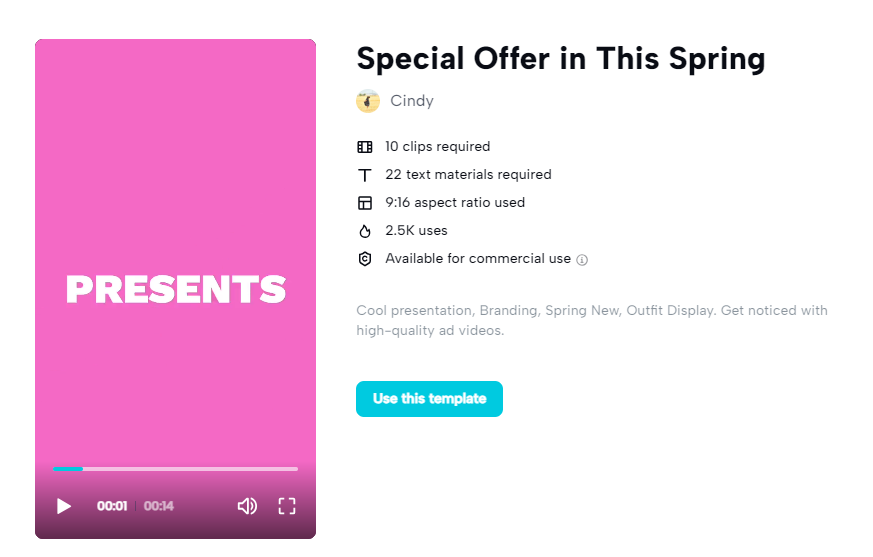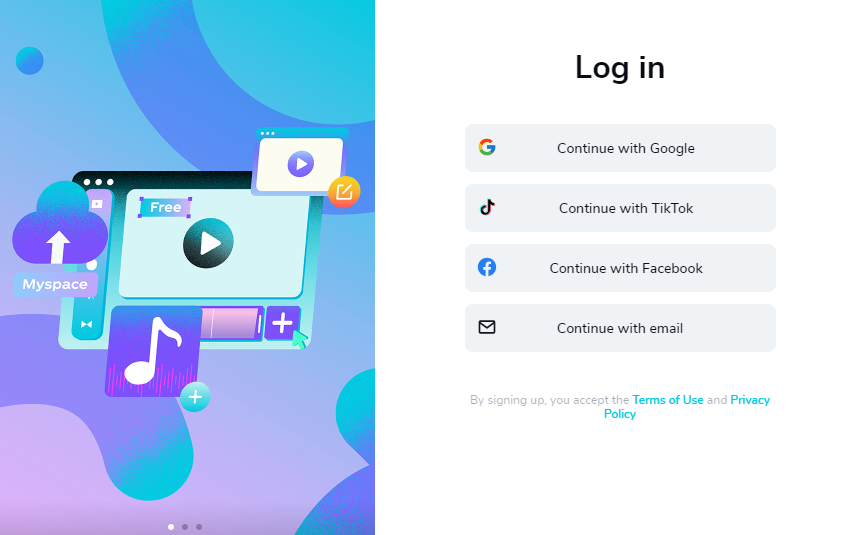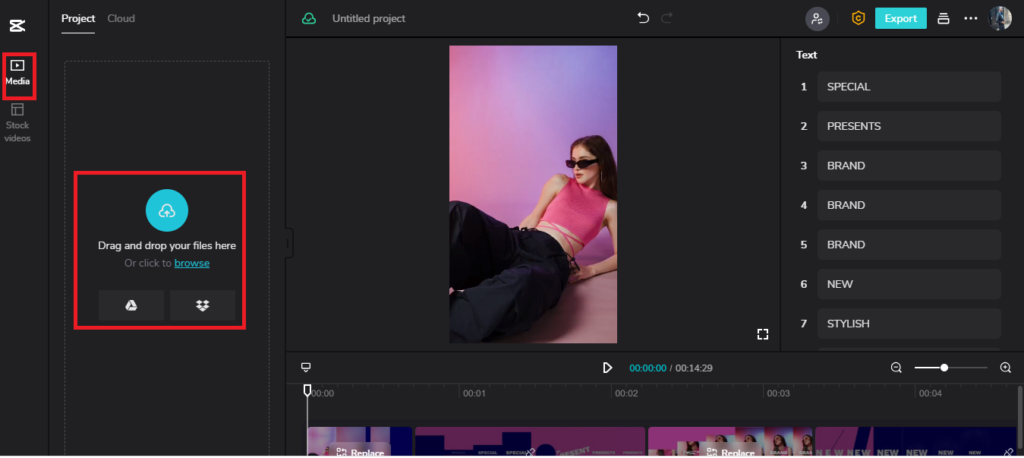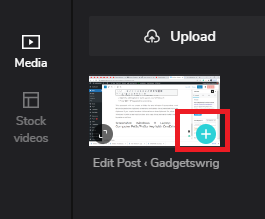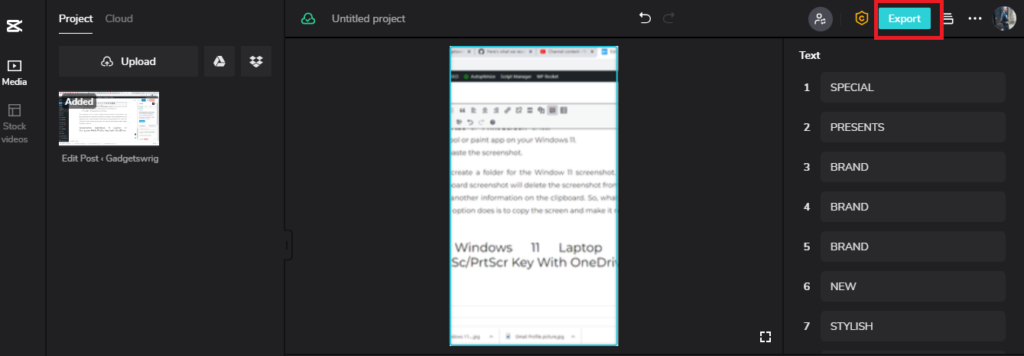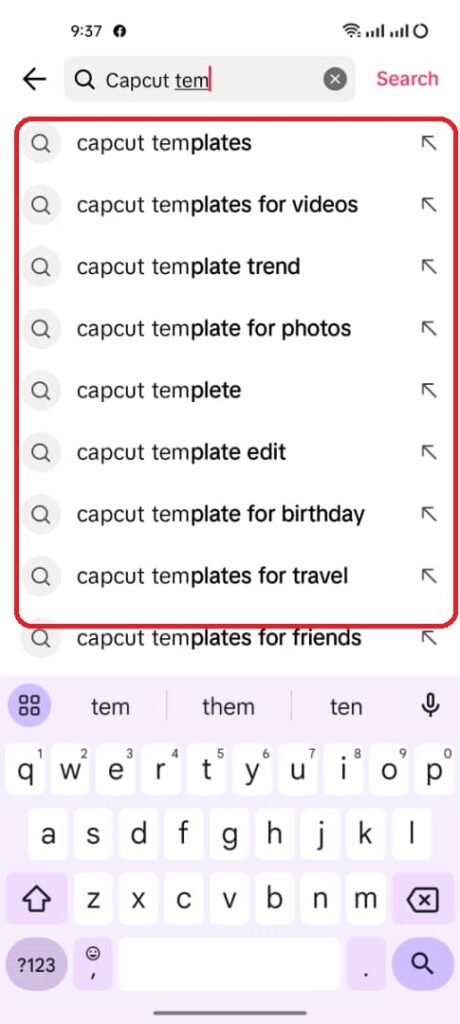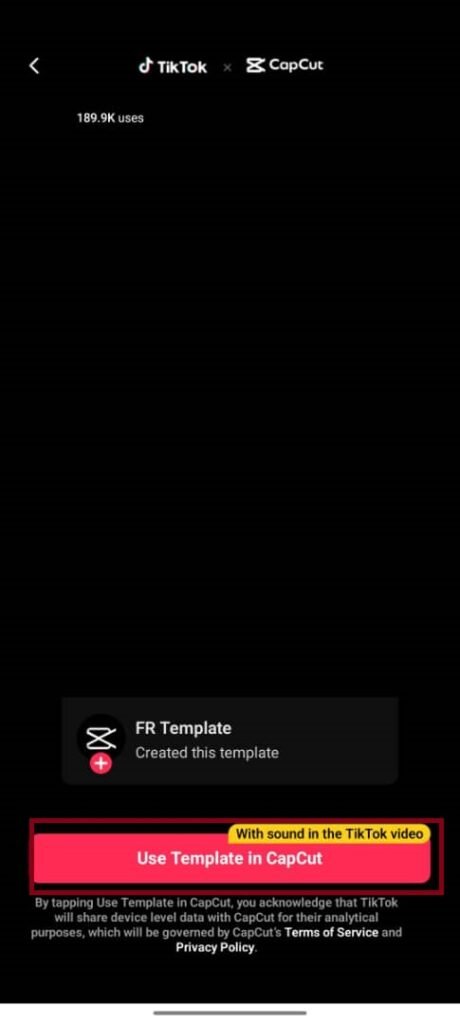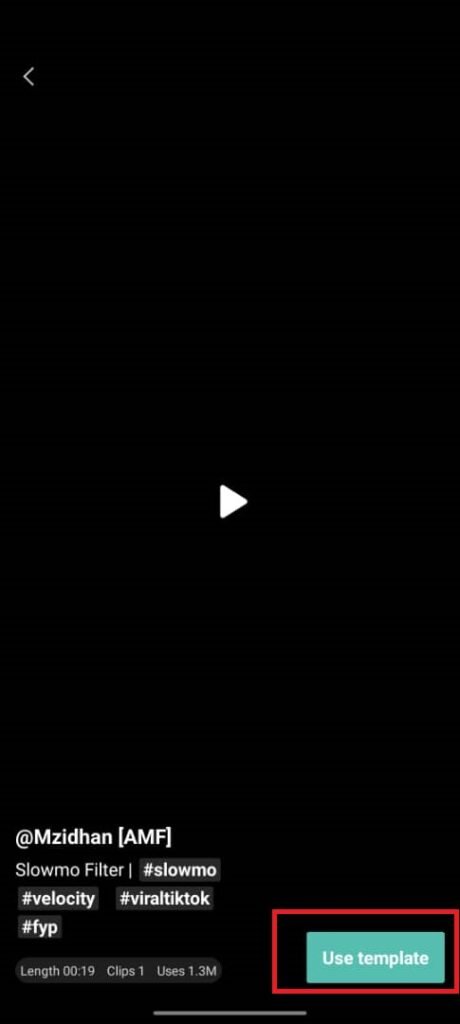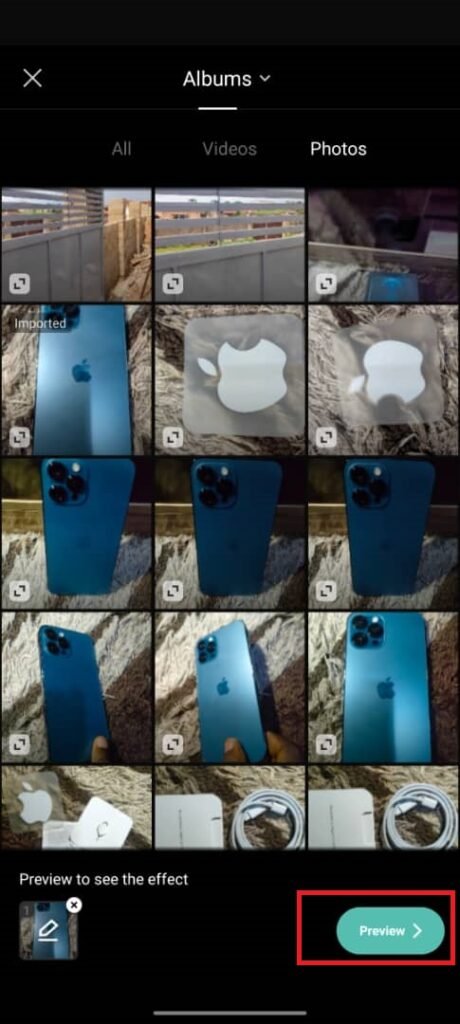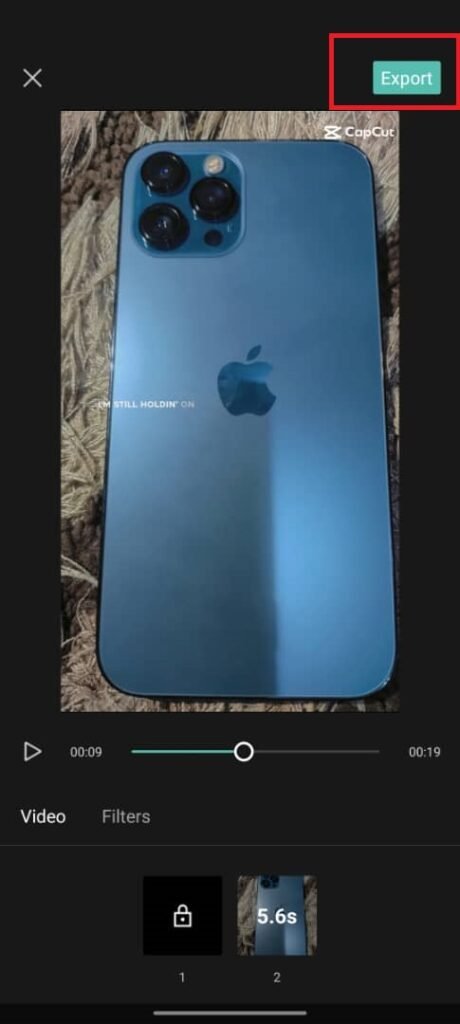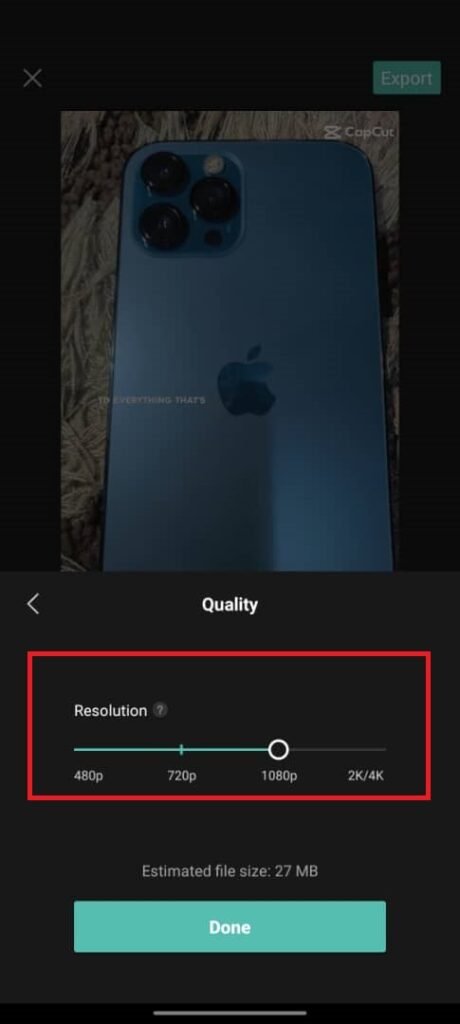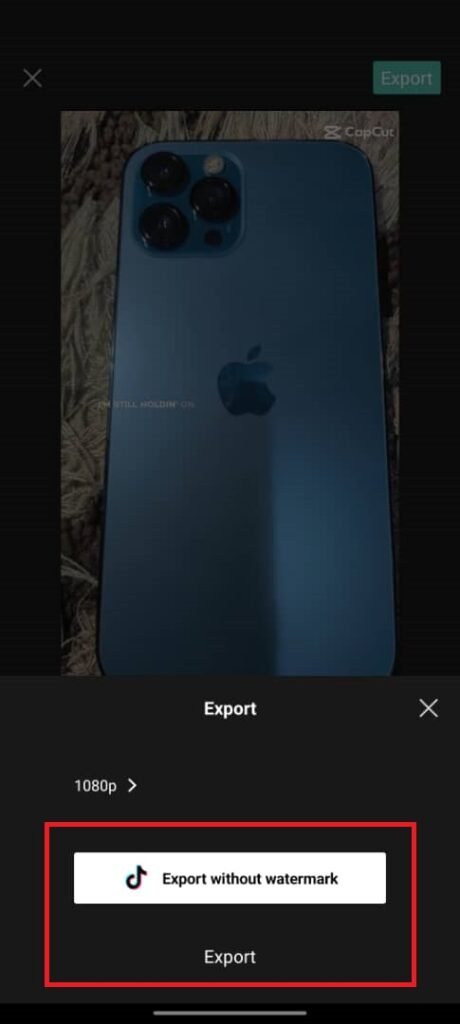While CapCut has been one of the best things that have happened to content creators these past few years. Creators have been having issues with the Capcut logo at the back of their videos after exporting.
The essence of CapcutLogo is to basically advertise the product and tell people that the video was edited using Capcut.
CapCut can be regarded as Canva for video editing as it offers quite a lot of standout features for free. It just can’t be regarded as a simple app.
With CapCut, you don’t need to use complicated video editing apps like Vimeo, Filmora, Camtasia, Adobe Premier etc. to create high-quality video content anymore as you can now do that with CapCut
Not only that, but you can also create trendy videos using countless numbers of fascinating Capcut templates as a starting point. You can do velocity editing to speed up and down your video with spectrogram beat on the app and also, implement auto velocity to add beats to your video and audio automatically.
While all that might sound like the best things that ever happened to video content creators, some users might still find themselves struggling with doing some minor tasks on CapCut such as figuring out how to import the CapCut logo file while editing videos on CapCut or how to delete or remove the official Capcut Logo.
For some users, the problem is getting the CapCut logo file, while others might not be able to wrap their heads around how to get the CapCut Logo as an Icon in CapCut.
Well, there are different approaches to using the CapCut Logo in your project. However, here is the thing: not all users want to add the CapCut logo to their videos or pictures. Some might just want to remove the logo showing at the end of their CapCut Video or as a watermark, while others might simply want to use the logo file in their video templates but can’t seem to find it in the icon section.
Depending on what you want to achieve with the CapCut Logo, I will walk you into how to get the CapCut Logo, how to remove the CapCut Watermark, and How you can Remove the CapCut Logo at the End of the Video
But before jumping to that, here is a Brief of how CapCut started. However, you also need to know that Capcut offers the feature to adjust your video time on the editing app. You can also check out how to use the green screen on Capcut [mobile & PC].
How CapCut Started
CapCut didn’t start out as CapCut, and it didn’t start in America. You might feel that it has some affiliation with Google, Youtube, or one of the Top Fanng Companies in America. However, that isn’t the case.
The app actually started in China, where it was developed by ByteDance, the parent company of TikTok.
This is one of the reasons why, you can access Cap Cut features right from the TikTok App and also access CapCut Templates from TikTok
With CapCut you can create mind-blowing video content for your social media page in minutes.
This app has made it easy for beginners to create trendy and quality video content without having to sit for an hour cracking their heads for ideas on how they will come up with intros, outros, etc.
All you need to do is choose a Capcut template and start re-editing the template to meet your video demand.
But then, while we delve into how CapCut started and what makes it outstanding, Here is what you need to know about the CapCut Logo.
CapCut Logo?
CapCut has become one of the most popular video editing apps over the past few months, and now, users are looking for solutions for some of the issues they are facing such as how to remove the Capcut logo at the back of their videos.
If you are searching for how to remove the CapCut logo at the end of your Videos or at the top right corner where it is being displayed as a watermark, you’ve come to the right place.
This article will provide a detailed yet straight-to-the-point analysis of how to download the Capcut logo effortlessly, add it to your timeline, or use it in your video backgrounds.
I won’t be stopping there, as I will also be showing you how to remove the Capcut logo at the end of your video clips and what you need to do to remove the watermark that shows at the top right corner without signing up for the pro version.
What is CapCut Logo
Firstly, a Logo can be likened to what represents a brand. It can be described as a visual representation that plays a crucial role in establishing a brand identity.
However, when it comes to the CapCut Logo, one of the things you will notice is that it comes with a styled letter “C” formed by a continuous brushstroke.
The sleek and modern design of the logo reflects the app’s contemporary approach to video editing. However, that was not how the logo was when it s started. But you can be sure of the fact that CaCut Logo has gone through several modifications.
Now, the fact is the Capcut logo at the back of all your videos and photos when you export them stands to advertise the video editing app as a brand and for others to see so they can use it.
Capcut Logo Format?
The Capcut Logo format is divided into various formats. These formats include:
- PNG
- JPeg
- SVG
- Vector
- EPS
- WebP
Capcut Logo PNG
The Capcut logo PNG or portable network graphics is referred to as a raster graphics file format that supports the type of data compression that doesn’t lose its quality. You can refer to a Capcut Logo PNG as a lossless data compression logo format.
The Capcut logo PNG could be transparent and non-transparent or white. You can download Capcut Logo PNG transparent from below.
Capcut Logo JPeg
JPeg is another image format just like PNG. Just as the way we have the Capcut logo PNG we also have the Capcut Logo JPeg. The Capcut logo JPeg refers to the Capcut logo type that is compressed with lossy compression using the standard developed by the ISO/IEC Joint Photographic Experts Group.
To download the Capcut logo in the JPeg format kindly click on the download button.
How to Add Logo on Capcut on Phone
By default, the Capcut app added the logo at the back of all your videos before exporting them. You can remove them though, however, if the logo isn’t added by default, you can manually add the logo yourself. So, here, we will take a look at how to add the Capcut logo to your videos on mobile.
- Download the “Capcut Logo“ from the download page. You can download PNG or JPeg or Transparent or white from the download page.
- Open the “Capcut” app.
- Upload the video you want to edit.
- Don’t forget to blur sensitive parts with this guide on how to blur video on Capcut
- Swipe to the end of the video and check whether the Capcut logo is added by default.
- If it’s not added then click on the “+” icon to open your phone gallery.
- Choose “Photo” and select the “Capcut Logo PNG” you downloaded.
- Adjust the logo to meet your need.
- Click on the “Export” icon to export your video.
Once you’ve exported the video the Capcut transparent logo will be added at the back of the video or wherever you choose to add the logo in the video before exporting it.
How to Add Logo on Capcut on PC
With the steps below, we will take a look at how to add the Capcut logo on PC [Windows] if the logo isn’t added by default.
- Launch the “Capcut PC” app on your machine.
- Add your desired video to your “Timeline.”
- Click on “Media >> Import.”
- Import the Capcut logo you downloaded from the previous section above or any other watermark or logo you want to add to your video.
- For a perfect match, you should consider downloading a transparent Capcut logo such as PNG transparent format with white background.
- Locate the “PNG” logo from your computer folder and click on the “Open” button to “import” the logo to your video.
- Adjust the size of the logo and drag the logo to where you want to add it. Be surreal that the Capcut watermark is added to your most preferred area on the video.
- Click on the “Import” button on the “Capcut” app to import the logo to your computer.
With the steps above you will be able to add a Capcut watermark to your video on your PC.
Where to Get the CapCut Logo
Getting the image files of an application logo shouldn’t be much of a fuss; you can basically type in CapCut Logo on Google Search and download from any image you see on the search results. However, we’ve saved you that stress.
You can basically right-click on any of the images from the search result either in PNG or JPeg and save them.
If you still need a full guide on how to download the CapCut logo, kindly follow the steps below.
- Go to the “Capcut Logo” page
- Right-click on the desired logo in PNG or Jpeg.
- Select the “Save image as” option from the context menu.
- Choose the destination folder or location where you want to save the logo on your device.
- Click on the “Save” button to initiate the download.
- Your Capcut logo image will now be downloaded and saved to your location.
Another alternative you can use to get the CapCut logo is to use a snipping tool. If you don’t have one, you can simply screenshot the Capcutlogo wherever you see it and use any paint editor of your choice to crop out the logo.
How to Use CapCut Logo on CapCut Templates
As a CapCut user, one of the challenges you might struggle with is trying to add the CapCut logo or another logo to your CapCut template project.
You may not come across the CapCut logo when you search for the logo on the platform; It is quite similar to searching for the Canva logo on the platform. You just won’t find it in a free account.
If you are not using a CapCut Pro version and you cannot get the CapCut logo but you want to use it on a video template, you can also get it by saving the CapCut logo online.
Here is how you can go about it in case you still don’t get it
- Launch the CapCut app on your smartphone.
- Click on New Project if you want to add a video from your device storage or choose an existing project.
- Select a video file and click the Add button at the bottom right.
- Now that you have the video on the project interface, navigate there and click on the sticker icon.
- Click on the sticker option again at the bottom right corner.
- Next, click on the icon at the middle left, just on top of all the tickers. The sticker should be pointing to the right.
- You will be taken to a page where you can see all the image files on your device.
- Now locate your logo or the CapCut logo file and tap on it.
- After doing this, the logo will appear on the project.
- Now you can adjust the side position of it before exporting it.
With the steps above you can add the default Capcut logo or any other logo to your Capcut video project before you export the video.
How to Remove CapCut Logo or Watermark from Video
Apart from looking for a way to add the CapCut logo to your project, some users do not like the Capcut watermark shown at the top right corner when they want to export these videos.
Not only that, but an outro showing the CapCut logo is usually present when you add a video to the project.
This might not be something you want, but if you are not using the Pro version, You have to use some major workarounds to remove the Capcut Logo from your video before exporting the video.
By following the steps below you will learn how to remove or delete the Capcut Logo from your video or photo before exporting it.
- Open the “Capcut” app on your phone.
- Tap “New Project” to select the desired video you want to use.
- Navigate to the end of the video timeline to find the Capcut logo.
- Select the part of the video from where the Capcut watermark starts to where it ends.
- Tap the Delete button at the bottom to delete the watermark.
- Click on the back button to save changes.
- Choose the resolution and frame rate for the best video quality.
Once the logo is removed at the end of the video your video will export without the official Capcut watermark at the back of the video. Meanwhile, you have to repeat this process for all your videos to remove the watermark or logo.
Where to Get Trendy CapCut Templates
Depending on what social media platform you wish to use your CapCut templates on, you can get pretty decent ones from the app or from the official TikTok site.
To get these templates on CapCut, here is how you should go about that:
- Go to the official Capcut website
- Navigate to the bottom of the page and Tap “Template.”
- Search for your “Template” name using the search box or scroll through to choose from the templates on the webpage.
- Click on “Use this Template.”
- Sign in to your TikTok account with your username and password.
- Type your email and password or choose to continue with Google or TikTok etc, and click on continue to “Capcut-web.”
- Click on “Media” to upload your “video” from your device storage
- Click on the “+” icon to add the video to the “Template” timeline.
- Cut out unnecessary parts in your video and click on the “Export” icon at the top right.
How to Use TikTok to Get CapCut Templates
In addition to using CapCut to get templates, you could find some great templates on TikTok if you have an account there.
The process is pretty simple; all you need to do is carefully follow the steps below.
- Open TikTok and choose the search tab.
- Search for “CapCut Templates” using the search box.
- If you need a specific template, for instance, slow-mo, or relevant keywords just type it
- Scroll through the search results.
- Click on “Use this Template.”
- Click on”Use Template” at the bottom right.
- Select your “Photos” or “Video” from your gallery and click “Preview.”
- Click on the “Export” tab to export the video with the new template.
- Change the video “Quality” and click “Done.”
- Choose “Export” or “Export without watermark.”
- Your video will be exported and automatically submit to TikTok
Now you can use the template to make a new video and upload it to the platform.
How Much Does CapCut Cost?
You can use the Capcut app without the logo at the back of your video. However, you’d need a premium account for this. Therefore, we will talk down how much a premium capcut account costs.
Unlike Canva Pro, you can access pretty much all the important features on CapCut without paying a dime.
You don’t need to worry about the watermarks either because you can manually remove the watermark at the end of the video timeline.
However, if you want to access more features, Capture comes with a Pro version that costs $54.99 annually or $9.99 per single month.
In case you are not aware, CapCut Pro allows you to access more features such as flicker removal, an additional 100GB of cloud storage space, and the absence of watermarks, however, that’s just a little among the various benefits that a pro version gets you.
Does CapCut Seem like a Smart choice?
Well, it seems like a no-brainer considering the number of downloads it has gained over the past few months and the things you can do with it.
If you are a content creator, digital marketer, or video editor and you do not have access to proprietary software tools like Adobe Premiere, Camtasia, etc., getting CapCut seems like a smart choice.
Conclusion
There used to be many alternatives to Image editing tools until Canva came to the market. Now every single person can create a decent-looking image without the need for a graphic designer.
However, with CapCut, You can create magical video content without the need for a video editor serving a video editing tool solemnly replacing the image editing app, Canva.
Platforms like CapCut have raised the bar to create exclusive video content, so if you are a video editor or graphic designer, you need to up your game and adapt to these tools in order to stand out.
Note: If you problem removing the Capcut logo from your video [manually] you should consider Capcut Pro.